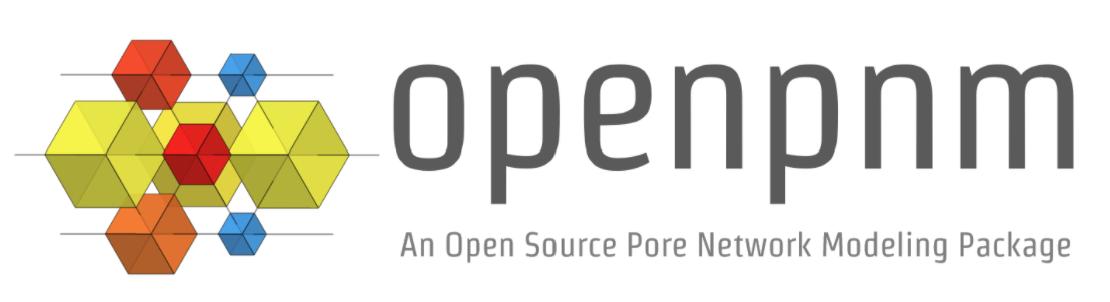Installation#
OpenPNM depends heavily on the SciPy Stack. The best way to get a fully functional environment is the Anaconda distribution. Be sure to get the Python 3.9+ version.
Once you’ve installed Anaconda you can then install openpnm. It is
available on conda-forge
and can be installed by typing the following at the conda prompt:
conda install -c conda-forge openpnm
It’s possible to use pip install openpnm, but this will not result
in a full installation and some features won’t work (e.g., outputting to
ParaView).
Installing the dev version#
We frequently publish new releases every couple of months, but if you
still want to use the latest features available on the dev branch,
(but not yet officially released), you have two options:
The easy way#
If you’re looking for an easy way to install the development version of
openpnm and use the latest features, you can install it using:
pip install git+https://github.com/PMEAL/OpenPNM.git@dev
Warning
This approach is not recommended if you are a OpenPNM contributor or want to frequently get new updates as they roll in. If you insist on using this approach, to get the latest version at any point, you need to first uninstall your OpenPNM and then rerun the command above.
The hard (but correct) way#
If you are a OpenPNM contributor or want to easily get the new updates as they roll in, you need to properly clone our repo and install it locally. It’s not as difficult as it sounds, just follow these steps:
Open up the terminal/cmd and cd to the directory you want to clone openpnm.
Clone the repo somewhere in your disk using:
git clone https://github.com/PMEAL/OpenPNM
cd to the root folder of openpnm:
cd OpenPNM
Install openpnm dependencies, either through conda:
conda install --file requirements/conda.txt -c conda-forge
or through pip (as a last resort, since conda and pip are not very compatible):
pip install -r requirements.txt
Install openpnm in “editable” mode:
pip install -e .
Voila! You can now use the latest features available on the dev branch. To
keep your “local” openpnm installation up to date, every now and then, cd
to the root folder of openpnm and pull the latest changes:
git pull
Of course, it’ll be much easier if you use a GUI for git (e.g., GitFork, GitKraken, etc.).
Warning
For the development version of openpnm to work, you need to first remove
the openpnm that you’ve previously installed using pip (via
pip uninstall openpnm) or conda (via conda remove openpnm).
Where’s my conda prompt?#
All the commands in this page need to be typed in the conda prompt.
Windows#
On Windows you should have a shortcut to the “Anaconda prompt” in the
Anaconda program group in the start menu. This will open a Windows
command console with access to the Python features added by conda,
such as installing things via conda.
Mac and Linux#
On Mac or Linux, you need to open a normal terminal window, then type
source activate env where you replace env with the name of
the environment you want to install OpenPNM. If you don’t know what this
means, then use source activate base, which will install OpenPNM in
the base environment which is the default.